MECM Client Diagnostic Logs
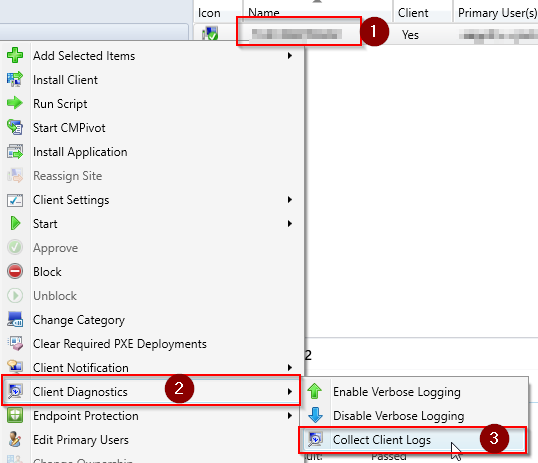
Have you ever wanted to look at MECM client logs for a remote system? If your organization follows security best practices, it can be a challenge just to navigate to the C$ share on a system and access the CCM logs folder. Check out the little-known Client Diagnostics > Collect Client Logs right click option in the MECM console. It will use the Client Notification fast channel (near real-time) in MECM to collect the contents of %windir%\ccm\logs along with some basic diagnostic data about the system. The MECM client zips up the logs and diagnostic data and sends it to the MP. To view the logs you just have to right click on the device, go to Start, and click on Resource Explorer. The Diagnostic Files section of Resource Explorer will show any recent log/diagnostic collection data. Collecting Client Diagnostics & Logs Open the MECM console and go to Assets and Compliance\Overview\Devices. Right click on a Device (1), go to Client Diagnostics (2), and click on Collect Client Logs ...